Interface text editor is one of the development tools. It is intended for the localization of applied solutions.
The most complex part of localization is finding the strings that should be translated. The interface text editing tool automates the finding and grouping of all occurrences of a specific string in the configuration and allows one-touch replacement or addition of this string in another language.
This tool is a part of Designer. To open the editor, on the Edit menu, click Edit interface texts.
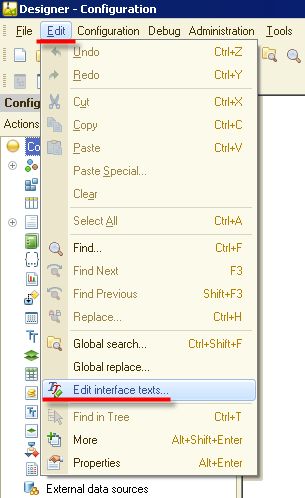
You can specify the application area to be searched for texts:
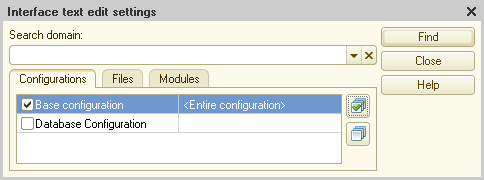
You can choose to search for texts in the entire applied solution, external files, open documents, or specific elements of the applied solution, such as a data processor form.
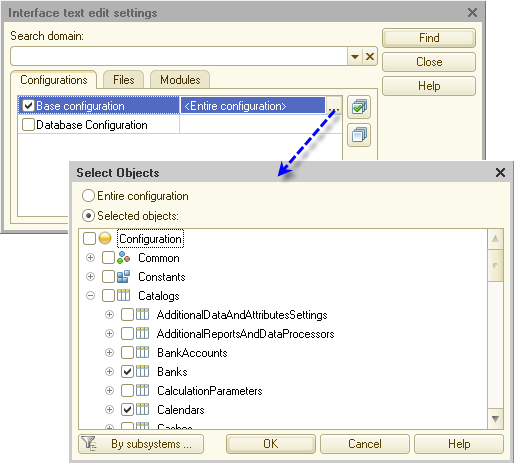
Search results are presented as a list containing the locations of text strings and their translations to different languages. The viewing options include collapsing the list to hide the strings that are identical in all languages or hide the strings that are identical in a specific language.
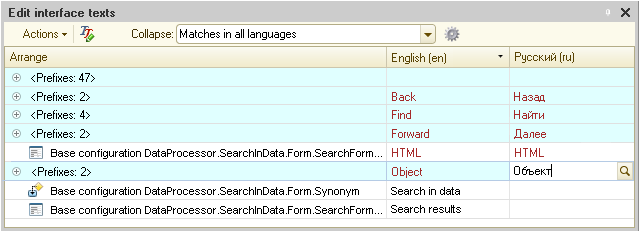
You can navigate to the applied solution item that contains the selected string with a mouse click, as well as edit string values directly in this list:
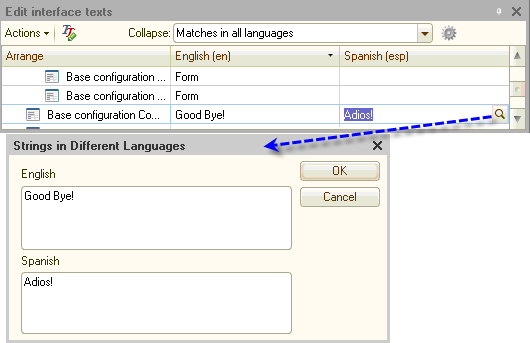
Once you enter the translations of all text strings in an applied solution item (or in the entire configuration) to a specific language, the item (or the configuration) is localized into that language.
See also:

