The 1C:Enterprise user interface concept enhances user experience with 1C:Enterpise-based applications. It complies with modern standards.
- Main window
- Customizing workspace
- Home page
- Sections panel
- Section
- Commands
- Current section functions panel
- Tools panel
- Function menu
- Favorites
- History
- Search
- Auxiliary windows
- Links to data
- Information panel
- System command area
- Main menu
- Service commands
Main window
When you start the platform in 1C:Enterprise mode, the main application window is displayed.
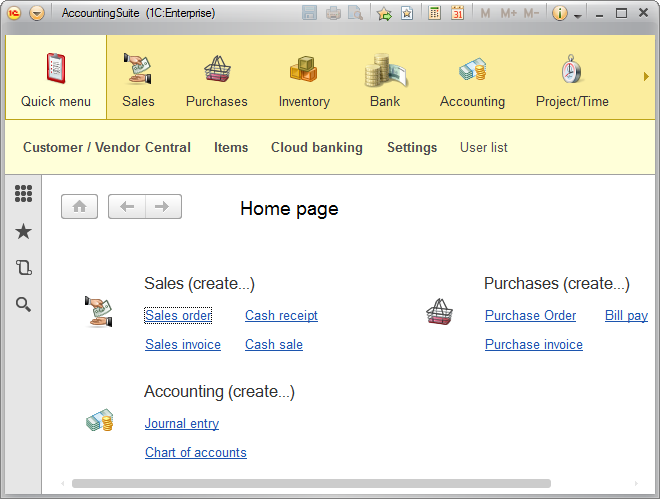
The features that ensure easy navigation through the applied solution are implemented in several auxiliary panels: tools, history, favorites, and so on. Applied solution developers can specify the default content and positions of these panels according to the application purpose and specifics.
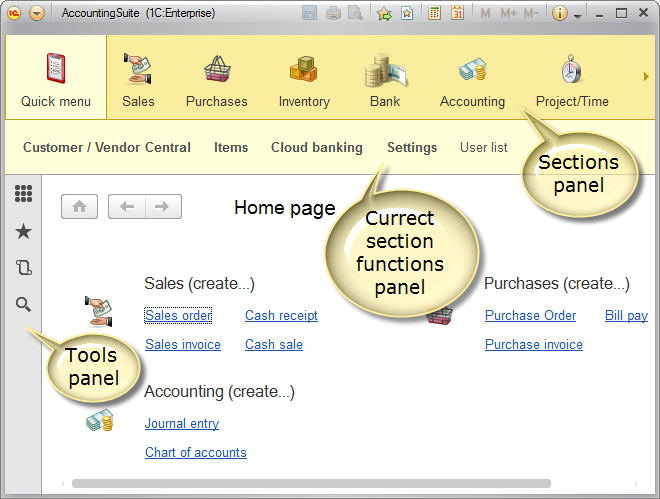
Customizing workspace
Users can customize their workspaces by arranging panels.
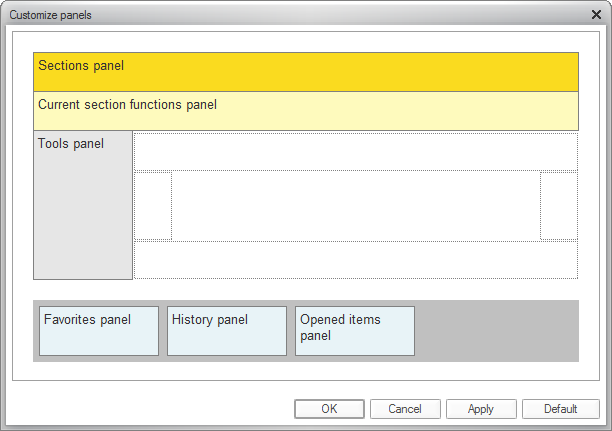
They can choose a minimalistic interface that only includes the tools panel (and this panel provides navigation through the entire application).
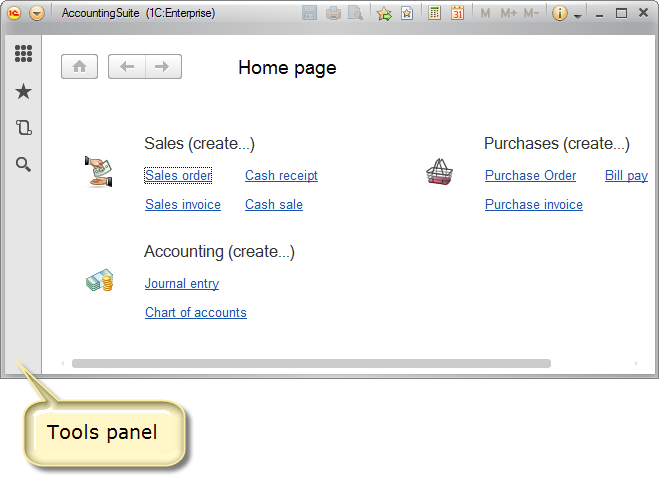
Alternatively, they can use multiple panels, which provide a variety of navigation options.
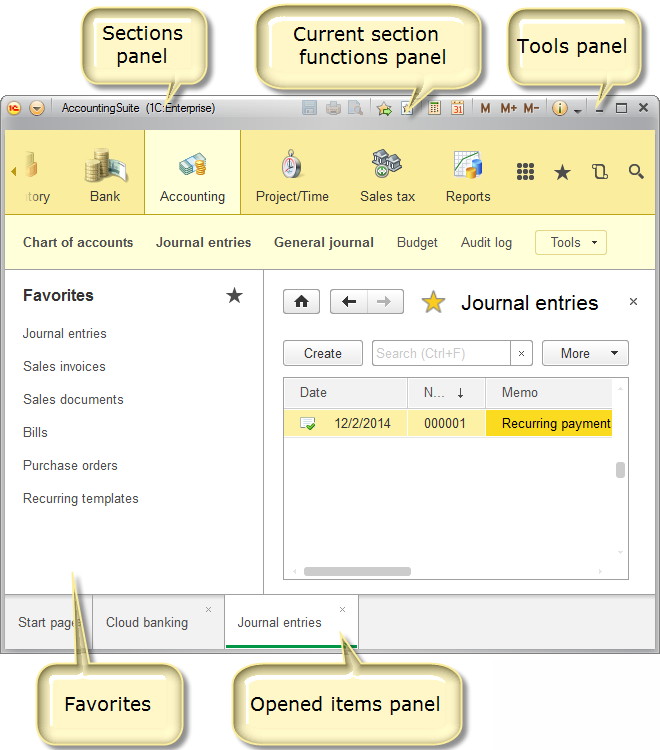
Home page
The home page is a standard application section that contains frequently used documents, reports, catalogs, and so on. It serves as a user's "assistant". Users start their day in the office from the home page. It displays the latest news and answers to user questions. Learn more...
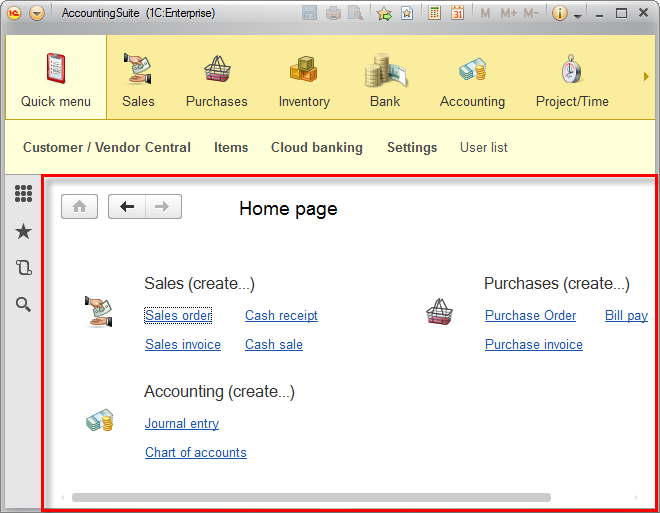
Sections panel
The sections panel lists the major application functionality areas. It is located in the upper part of the main window. It is based on the top level of the configuration subsystems tree. You can use it for navigation between application sections.
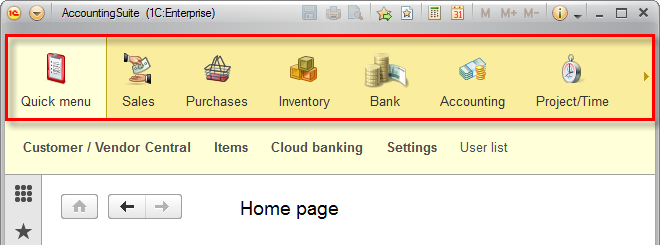
Section
Once you select a section, the functionality of the corresponding subsystem, including nested subsystems, is provided to you as a list of commands in the current section functions panel.
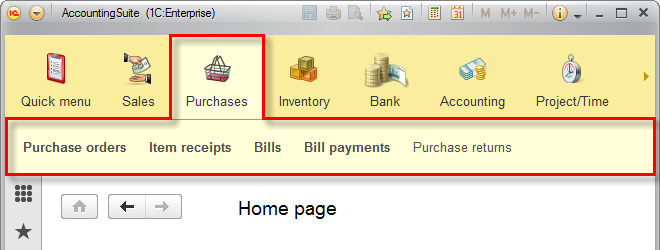
Commands
Commands are actions available to the user. An application can contain a diversity of commands. Some of them are standard commands provided by the platform, while others are created by applied solution developers.
Current section functions panel
The current section functions panel contains the most popular and frequently used commands, which include viewing list data, creating objects on the fly, running standard data processors, or generating frequently used reports. Such commands are called action commands because running them opens an auxiliary application window and temporarily switches the user to a different task.
Tools panel
The tools panel is used for quick access to basic applied solution functionalities: function menu, favorites, history, and search.
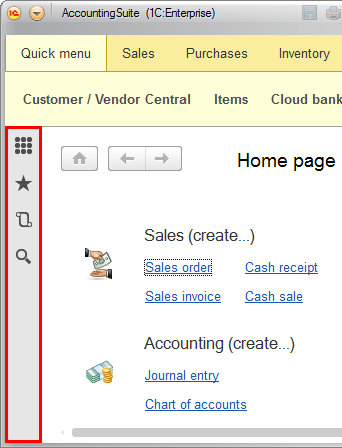
Function menu
The function menu provides quick access to all applied solution commands. For each section, it displays all its commands and provides the option to search for commands.
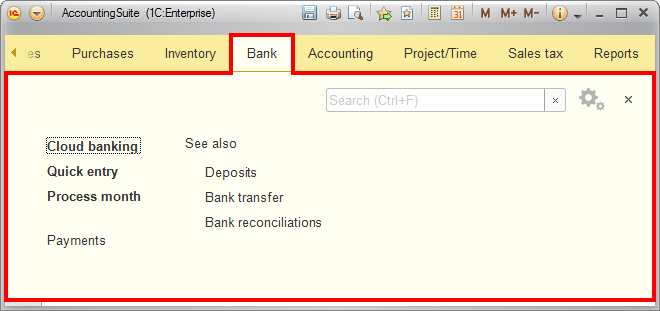
Favorites
You can add any section, list, database object, report, data processor, or command to favorites to ensure quick access to it. Learn more...
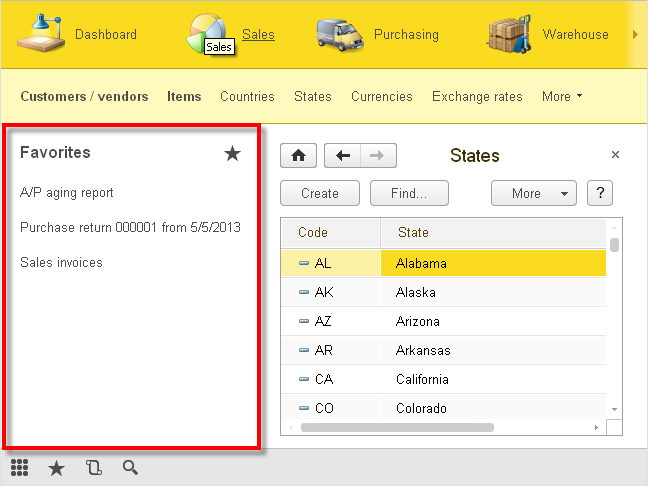
History
The history stores all of the user actions that involve adding or changing data, and also opening the forms of catalogs items, documents, and so on. The history provides the option to quickly open the objects that were recently viewed or changed. Learn more...
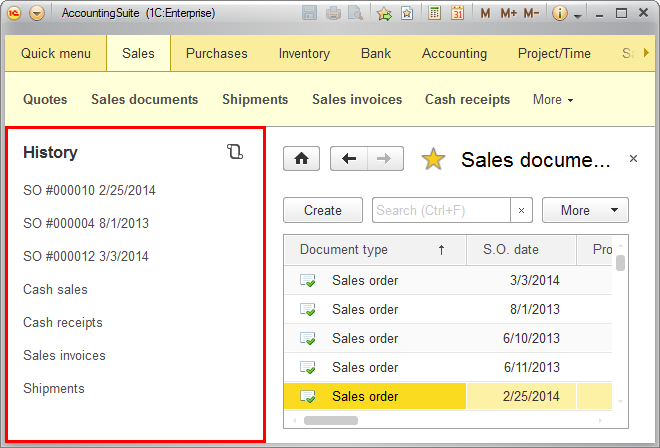
Search
The standard form for full-text search in application data is available from the tools panel. This provides all application users with access to full-text search functionality. Developers can replace this form with a custom one.
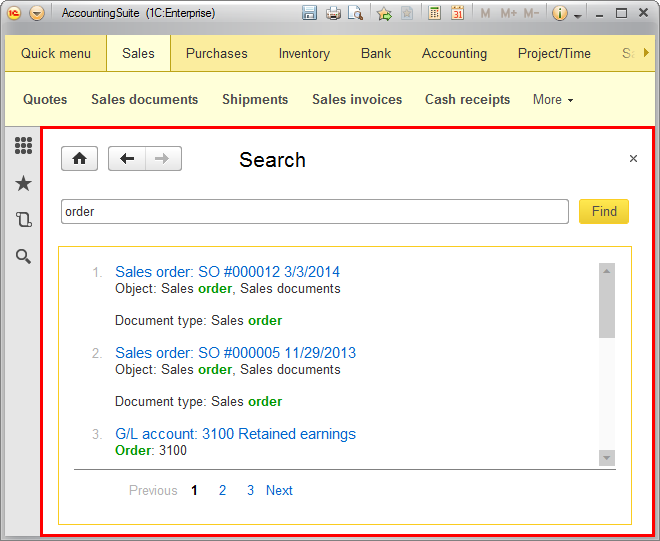
Auxiliary windows
Some commands that start object creation or editing, run reports, or run data processors open auxiliary windows.
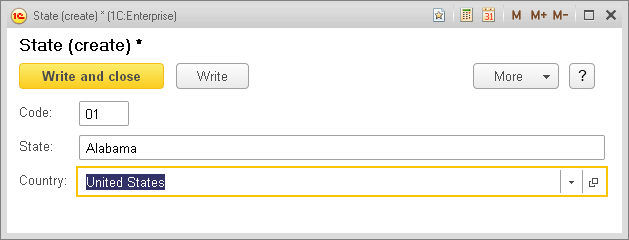
Links to data
You can get a link to any section, list, database object, report, or data processor. The link is provided in text format. You can share a link with co-workers, providing them with easy access to specific data. Learn more...
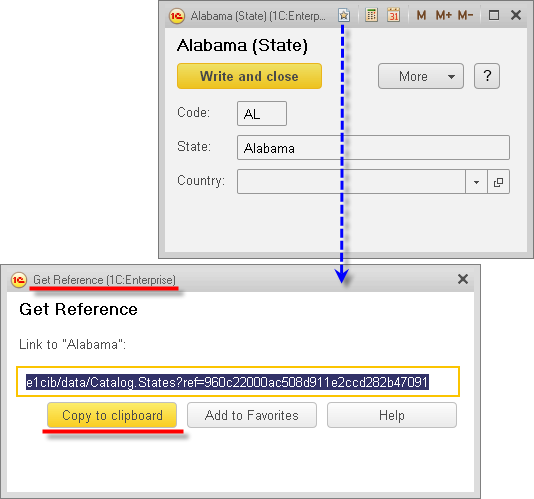
Information panel
The bottom part of the application window can contain the information panel. It is intended for displaying performance indicators and showing whether the platform is running in the server call delay emulation mode.
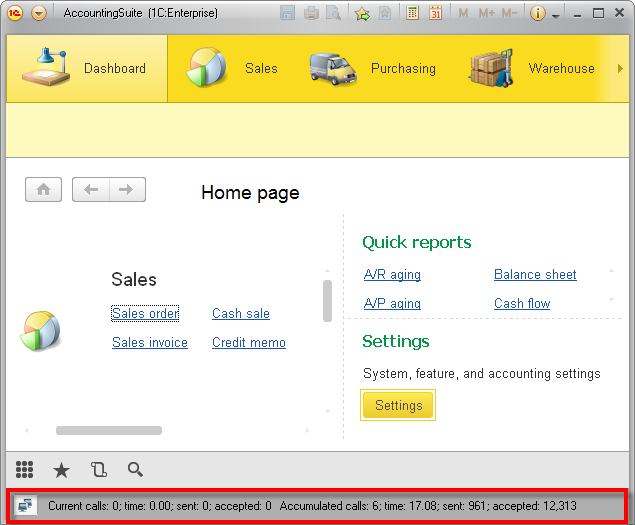
System command area
The title bar of the main window contains the system command area. It contains the main menu and a set of service commands, such as a calculator, calendar, and so on.
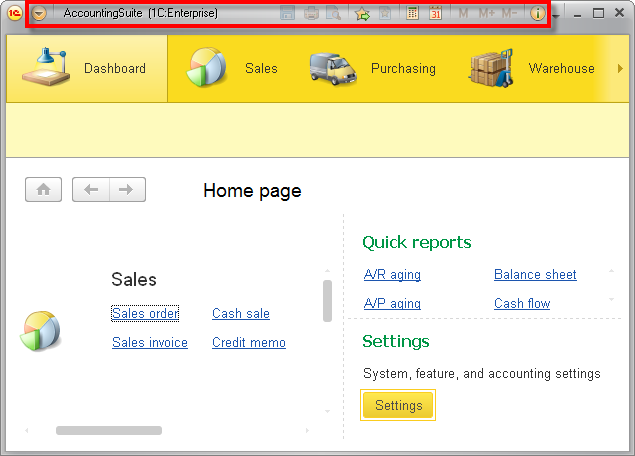
Main menu
The main menu contains the list of commands related to the applied solution in general, which do not depend on the configuration specifics.
For example, the main menu includes commands for user interface customization and for specifying general platform settings.
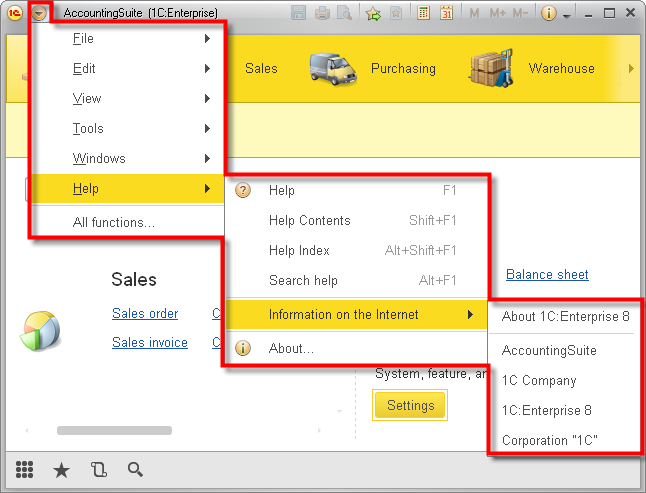
Service commands
The right part of the system command area contains service commands, such as open link, calculator, calendar, application description, and more. Users can customize the list of service commands by adding or removing them.
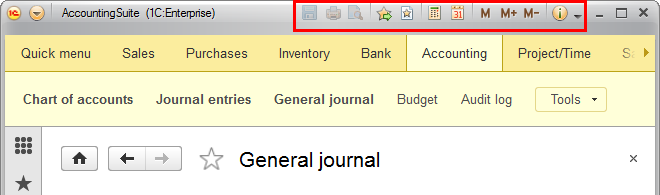
See also:

