- Mapping objects
- Comparing configurations
- Merging configurations
- Comparison and merging options
- Using third-party software
Comparing and merging configurations is intended for comparing two applied solutions and merging them. Full merging and partial merging based on comparison results are available.
This feature is useful when an applied solution is being developed by several independent developers, or for replicating recent changes to the original configuration.
In addition to comparing common properties of applied solution objects (catalogs, documents, and so on), their attributes and tabular parts are compared. Forms (their module texts, description texts, and templates) are also compared.
You can view detailed comparison results.
Mapping objects
During the comparison, the platform analyzes the configurations and establishes a mapping between configuration objects based on their names.
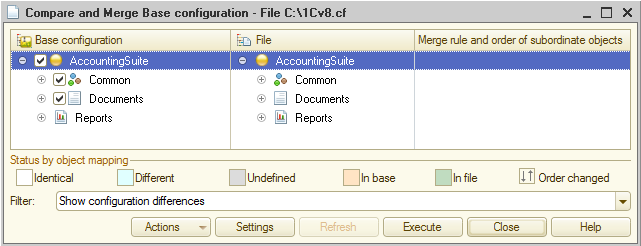
However, in some scenarios, identical applied solution objects might have different names, or different objects might have identical names. For such scenarios, developers have the option to customize the generated mapping.
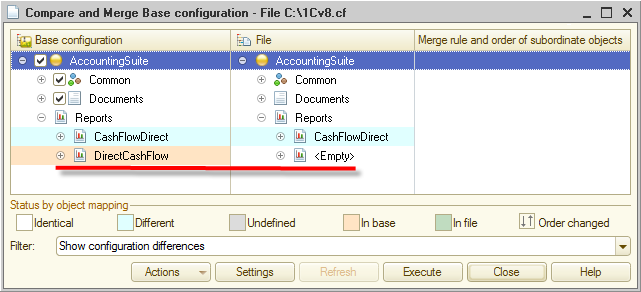
Comparing configurations
The result of configuration comparison looks like this:
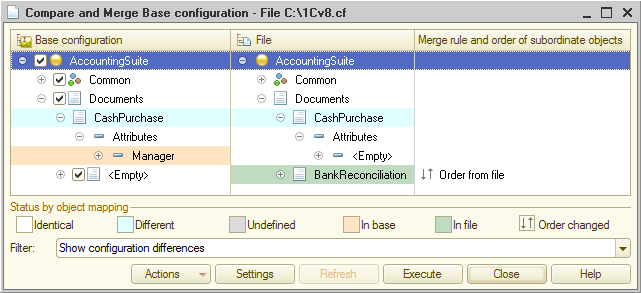
Developers can filter data displayed in this window. The filter can include all applied solution objects, or objects with differences, or changed objects, or objects that are present in a single configuration, or unchanged objects.
For objects with differences, you can view the differences in detail.
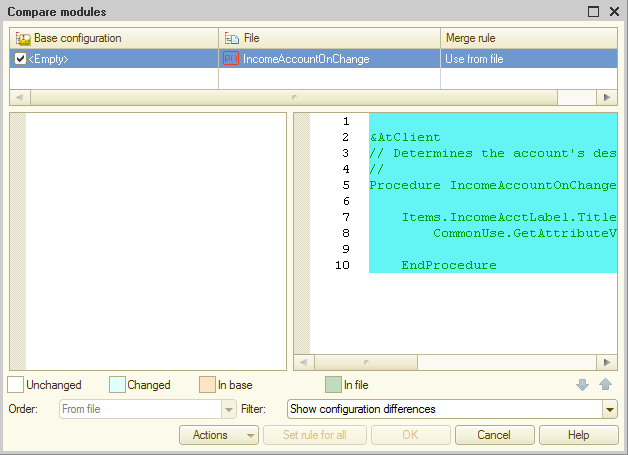
Alternatively, you can view the differences as a report.
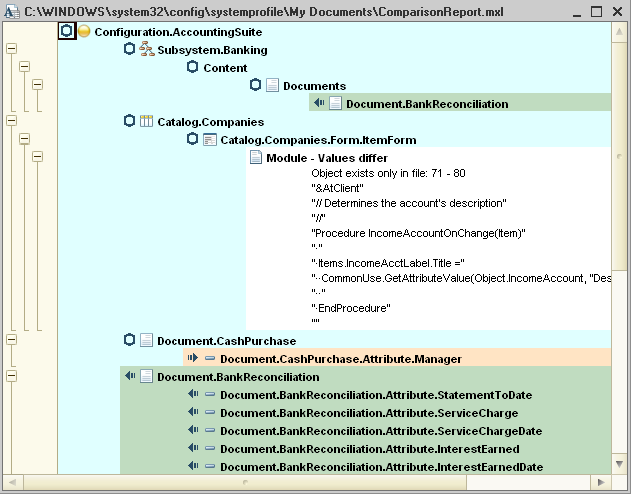
Merging configurations
To merge configurations, mark the applied solution objects that you want to merge and then set the configuration merging rules.
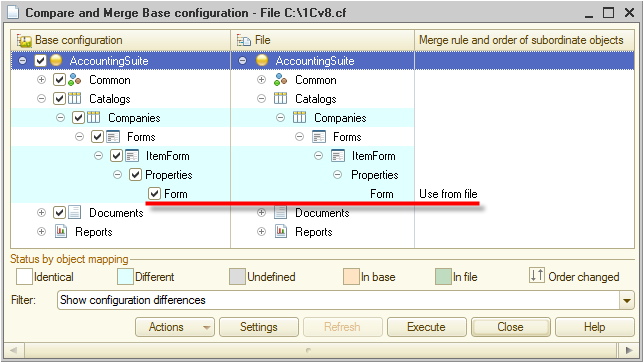
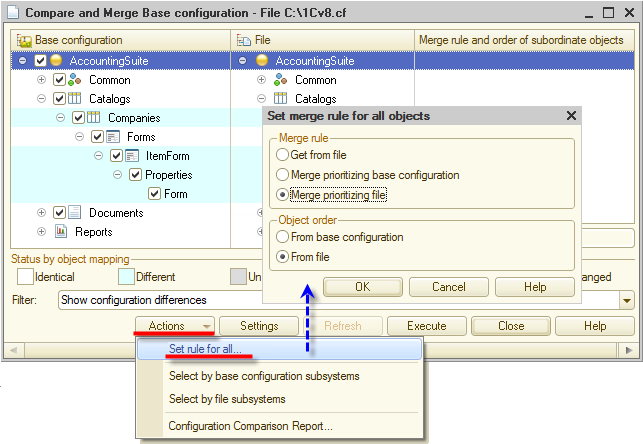
Comparison and merging options
The platform supports comparison and merging for the following configuration types:
- Base configuration
- Database configuration
- Configuration stored in an external file
- Vendor configuration.
For example, you can compare two configurations stored in external files, or compare a base configuration with a vendor configuration.
Using third-party software
You can use a variety of third-party tools for comparing and merging modules. If you want to use compare/merge options that are not provided by 1C:Enterprise platform or you simply prefer a specific compare/merge software, you can assign that software for comparing modules, specifying module merging settings, and merging modules in Designer.
Designer includes predefined command-line parameters for running popular compare/merge tools:
You can add other third-party tools that can be started using a command line. If you do, specify their command-line parameters in Designer settings.
Next page: Configuration check
See also:

